This course will teach students the fundamentals of using Microsoft Project.
Course Overview and Objectives
This course covers everything that you need to know to start building project schedules. This course should take you approximately 16 hours to complete.
You will learn how to build a project schedule from the ground up, just like you would need to do in the real world. we will teach you using a structured process that starts with setting up the Microsoft Project file. We will then move into creating tasks, configuring calendars, applying lags, setting date constraints and deadlines, baselining the schedule, and recording progress.
By the end of the course, you will be prepared to confidently work with teams to build and manage project schedules with ease!
As part of this course you will learn the following:
Setting up the Project File
- Modify file settings
- Hide and unhide the Timeline
- Customize the Quick Access Toolbar
- Set the Project Start Date
Working with fields in Microsoft Project
- Describe what fields can do for us in Microsoft Project
- Add and remove fields from your Microsoft Project view
- Modify field characteristics
- Create custom fields
- Create a Schedule Data Dictionary
Working with Schedule Elements (Tasks, Summary Tasks, and Milestones)
- Explain the difference between a Task, Summary Task, and Milestone
- Explain proper Task, Summary Task, and Milestone naming convention
- Create Tasks, Summary Tasks, and Milestones
- Delete Tasks, Summary Tasks, and Milestones
- Indent and Outdent Tasks
- Add notes to Tasks
Create Task Relationships
- Explain what a dynamic schedule is
- List the 4 types of task relationships
- Identify which type of task relationship should most commonly be used
- Assign task relationships in Microsoft Project
- Describe the concept of Perspective
- Describe what a Dangling Task is
How to Navigate the Schedule
- Expand and collapse the schedule
- Apply and clear AutoFilters
- Apply and clear built-in Filters
- Remove the Summary Task structure of the schedule
- Sort the schedule
View Tasks in the Gantt Chart
- Scroll the Gantt to view one or more selected tasks
- Zoom the Gantt on one or more selected tasks
- Zoom the Gantt to view all the project tasks
- Manually configure the Gantt Timescale
Calendars
- Identify the different types of calendars
- Create a new calendar
- Add holidays and other non-working periods to a calendar
- Change working days
- Assign a calendar as the Project Calendar
- Assign a calendar as a Task Calendar
Leads and Lags
- Define Lags
- Define Leads
- Describe when they should be used
- Describe alternative solutions to using Leads and Lags
- Add a Lag to a task relationship
Date Constraints and Deadlines
- Identify the types of Date Constraints
- Describe the difference between a Hard Constraint and a Soft Constraint
- Apply a Date Constraint to a task
- Apply a Deadline to a task
The Schedule Baseline
- Explain what the schedule baseline is
- Set the schedule baseline
- Identify the different types of Date and Duration fields that we will use to manage our schedule
- Explain what a Schedule Variance is
Total Slack, the Critical Path, and Critical Tasks
- Define Total Slack
- Explain how Deadlines and Date Constraints affect Total Slack
- Explain how to use Total Slack to manage the schedule
- Define Critical Tasks
- Define the Critical Path
- Explain how Critical Tasks and the Critical Path are different
Working with Fields in Microsoft Project Part 2
- Use Custom Fields effectively
- Use the Formula function of Custom Fields
- Use the Lookup function of Custom Fields
- Use the Rollup function of Custom Fields
Statusing the Schedule
- Explain the statusing process
- Status the schedule using the standard method
- Status the schedule using the simplified method
- Review updated schedule forecasts
- Identify schedule changes and areas that need our attention
Other Microsoft Project Topics
- Add a Milestone Section to the top of the schedule
- Print the project schedule
- Modify the legend on printouts
- Customize the Gantt Gridlines
Technical Requirements
For the best learning experience, we recommend using Google Chrome (v45 or higher) or Mozilla Firefox (v48 or higher) web browsers.
A computer with Microsoft Project 2010 or newer (Standard or Professional)
If you do not have Microsoft Project , you can purchase it at our preferred vendor Indigo Software
Web-Based Course Materials
You will find 31 practical application exercises throughout the course. Each exercise builds off of the previous exercise.
As you move through the course, you have two options on how you can work through the exercises.
- Option 1: Build and maintain a schedule file as you progress through the course. Each lesson builds off the previous lesson so you will be able to work through most of the course using a single exercise file that you can continue to build and use as you progress through the lessons and exercises.
- Option 2: Use the provided exercise files found in each practical application exercise. Each exercise includes all necessary files that are required to perform the exercise.
We recommend that you build the schedule file as you progress through the course. This will help you get a better feel for what it is really like to build a project schedule from scratch. Use the provided exercise files later on if you are coming back to review a specific lesson or if you want to start from a known good starting point.
Earning Education Points for this Course
While my training courses are not accredited, this is still a technical training course which means that you can claim credits toward maintaining most project management certifications. In fact, most organizations will grant you up to 16 education units for completing this training provided the course relates to your certification.
For example, if you are a Project Management Professional (PMP) certificate holder, you can self declare 16 PDUs toward maintaining your PMP certification once you successfully complete the course and earn your completion certificate.
Here is the course outline:
How To Use the PM-ProSystemThis module contains everything you need to know to be successful in our training program and navigate this Learning Management System (LMS) |
Introduction to Project SchedulingWelcome to Scheduling with Microsoft Project: The Fundamentals! |
1. Setting Up the Project FileThe adventure begins! |
2. Working with Fields in Microsoft Project - Part 1In this module, we will cover the basics and provide enough content to support our initial schedule build. |
3. Working with Schedule Elements (Tasks, Summary Tasks, and Milestones)In this module, we will introduce you to our basic building blocks of the project schedule. These include Tasks, Summary Tasks, and Milestones. |
4. Creating Task RelationshipsIn this module, we will spend a lot of time discussing task relationships. Task relationships are what we will use to link our tasks and milestones together and create dependencies between them. |
5. Navigating the ScheduleIn this module, we will take a pause from building our schedule and spend some time learning how to navigate through a schedule. |
6. Viewing Tasks in the Gantt ChartIn this module, we will continue our discussion about navigating through a project schedule. While Module 5 focused on navigating the schedule by collapsing, filtering, and sorting the table area of the schedule, in this module we will focus on navigating the Gantt area of the schedule. |
7. CalendarsIn this module, we get back to building and maturing our dog house schedule with a discussion about calendars. Microsoft Project uses calendars to schedule tasks around working and non-working times. |
8. Leads and LagsIn this module, we will discuss how to add time into or take time away from a task relationship using Leads and Lags. |
9. Date Constraints and DeadlinesIn this module, we will discuss how to influence or limit task start or finish dates by using Date Constraints and Deadlines. |
10. The Schedule BaselineIn this module, we will discuss the schedule baseline. |
11. Total Slack, the Critical Path, and Critical TasksIn this module, we will discuss Total Slack, Critical Tasks, and the Critical Path. |
12. Working with Fields in Microsoft Project - Part 2In this module, we will discuss more about Custom Fields. |
13. Statusing the ScheduleIn this module, we will discuss Statusing a project schedule. Statusing is another word for updating the schedule with actuals. |
14. Other Microsoft Project TopicsThis module covers some additional topics that just didn't fit anywhere else in the course but I felt you needed to know before we close this course out. |
End of Course SurveyPlease complete the two surveys in this module to receive your course completion certificate |
Completion
The following certificates are awarded when the course is completed:
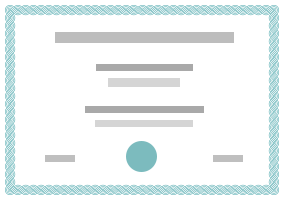 |
Course Completion: Scheduling with MS Project: The Fundamentals |
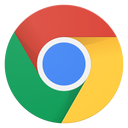

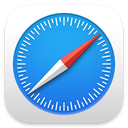
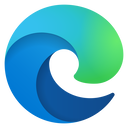
.png?lmsauth=53f6b03ff31bbee6c49d2b073847445b0380f2fa)